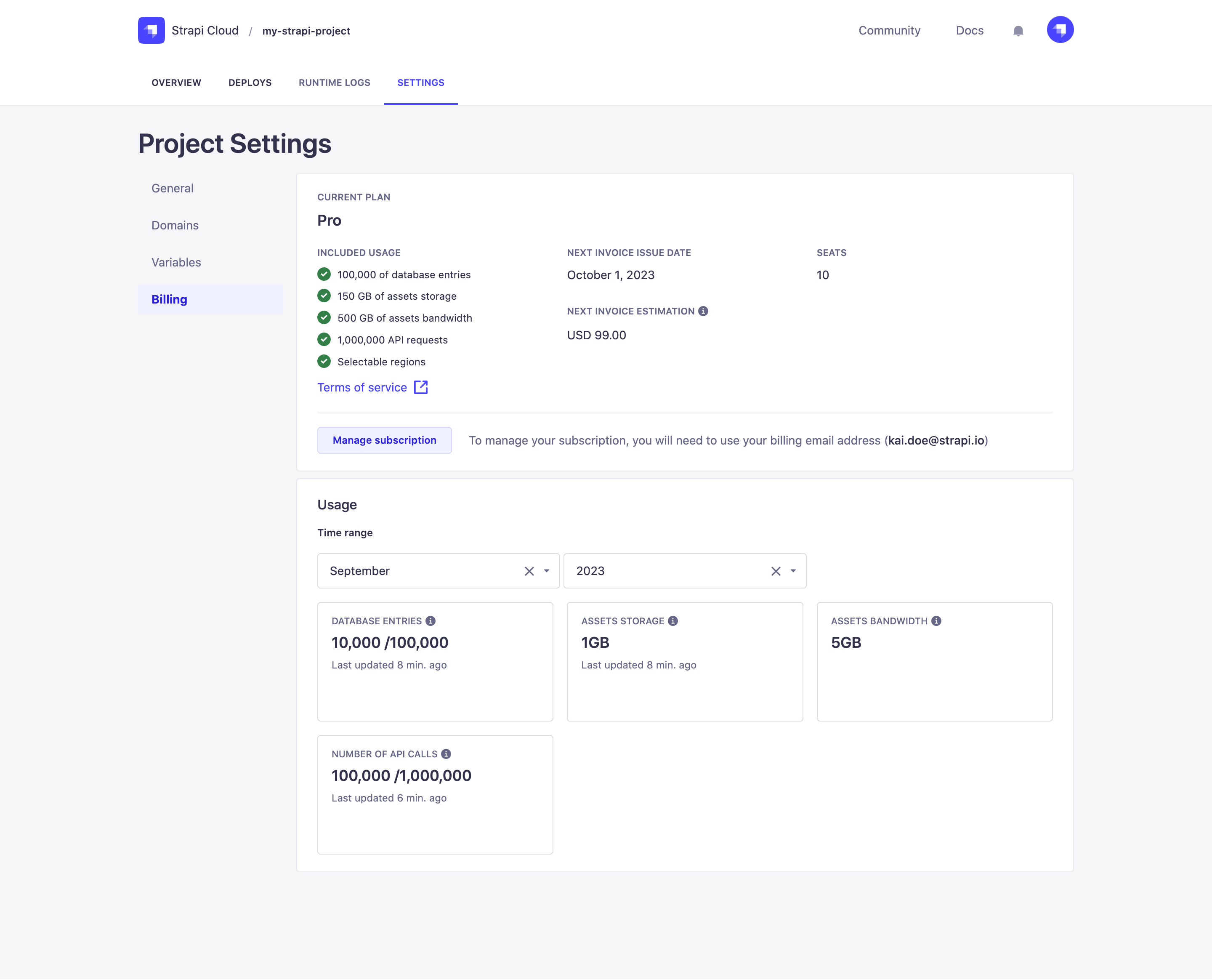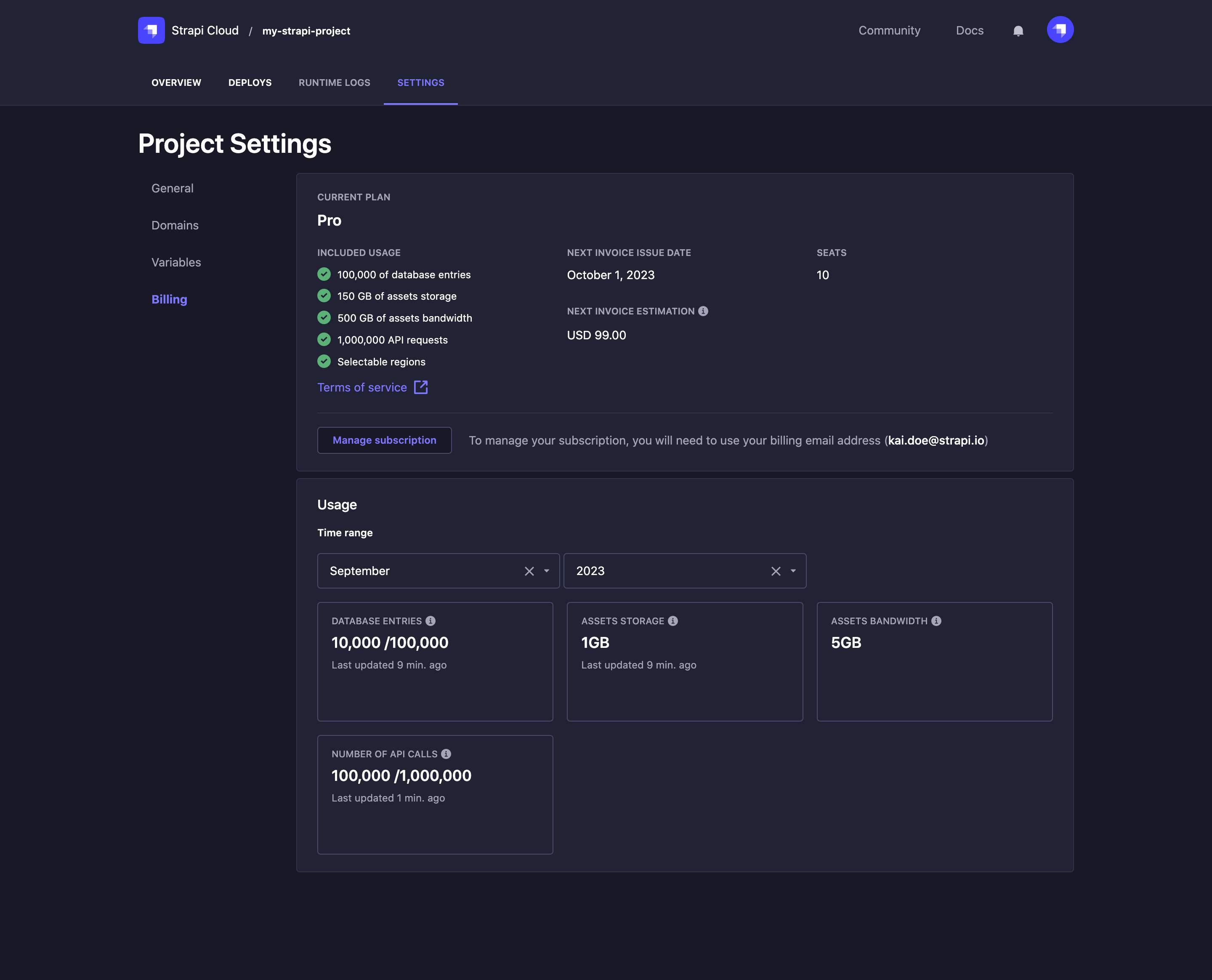Project Settings
The Project Settings page enables you to manage the configuration and settings for of Strapi Cloud project. There are 5 tabs available: General, Domains, Backups, Variables and Billing.
General
The General tab enables you to check and update the following options for the project:
- Details: to see the name of your Strapi Cloud project, used to identify the project on the Cloud Dashboard, Strapi CLI, and deployment URLs. The project name is set at project creation (see Deployment) and cannot be modified afterwards.
- Connected git repository: to change the branch of the GitHub or GitLab repository used for your project (see Modifying git repository branch).
- Selected region: to see the hosting region of the project, meaning the geographical location of the servers where the project and its data and resources are stored. The hosting region is set at project creation (see Deployment) and cannot be modified afterwards.
- Debug info: to see the internal project name for the project. This is useful for support purposes.
- Delete project: to permanently delete your Strapi Cloud project (see Deleting Strapi Cloud project).
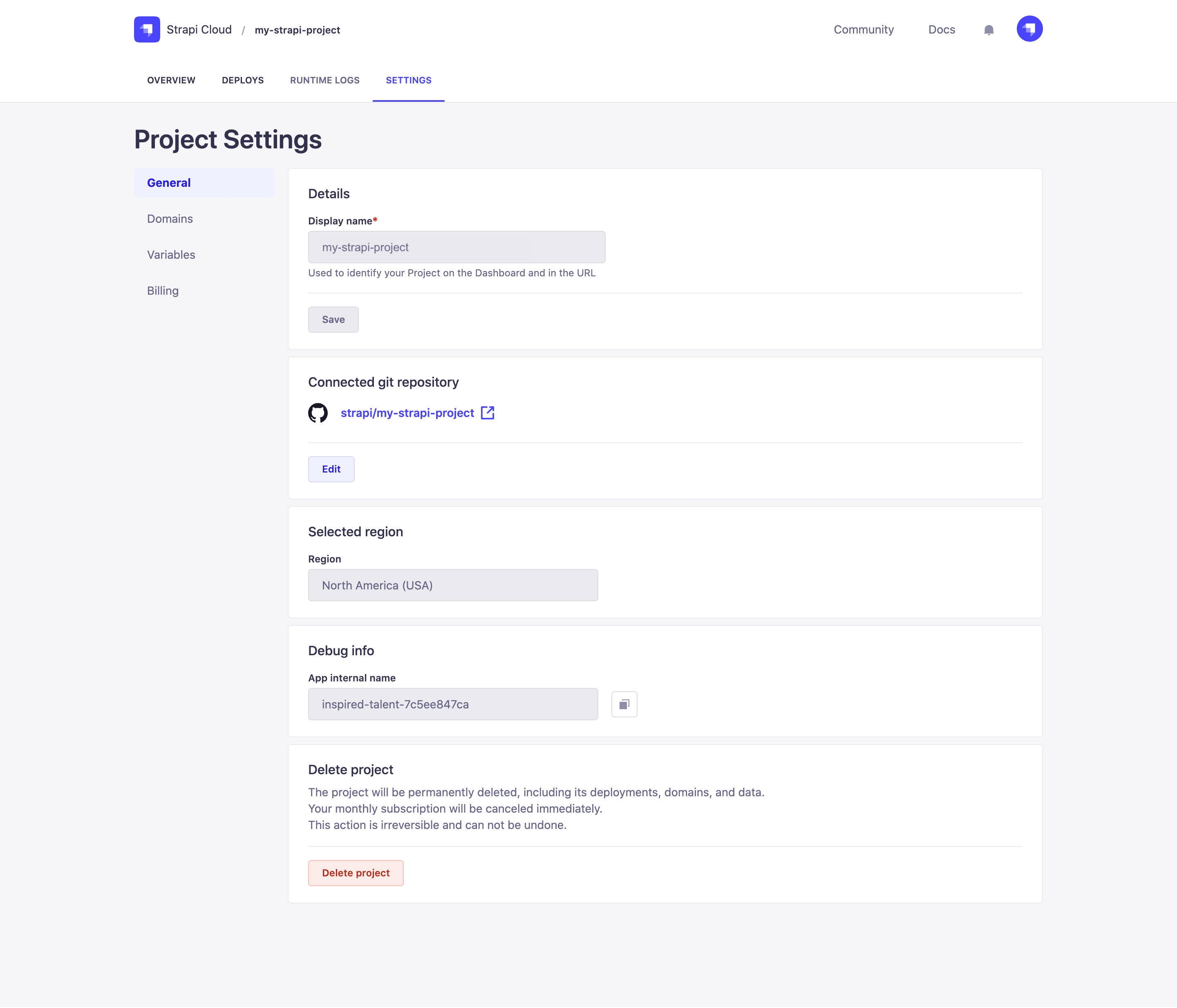
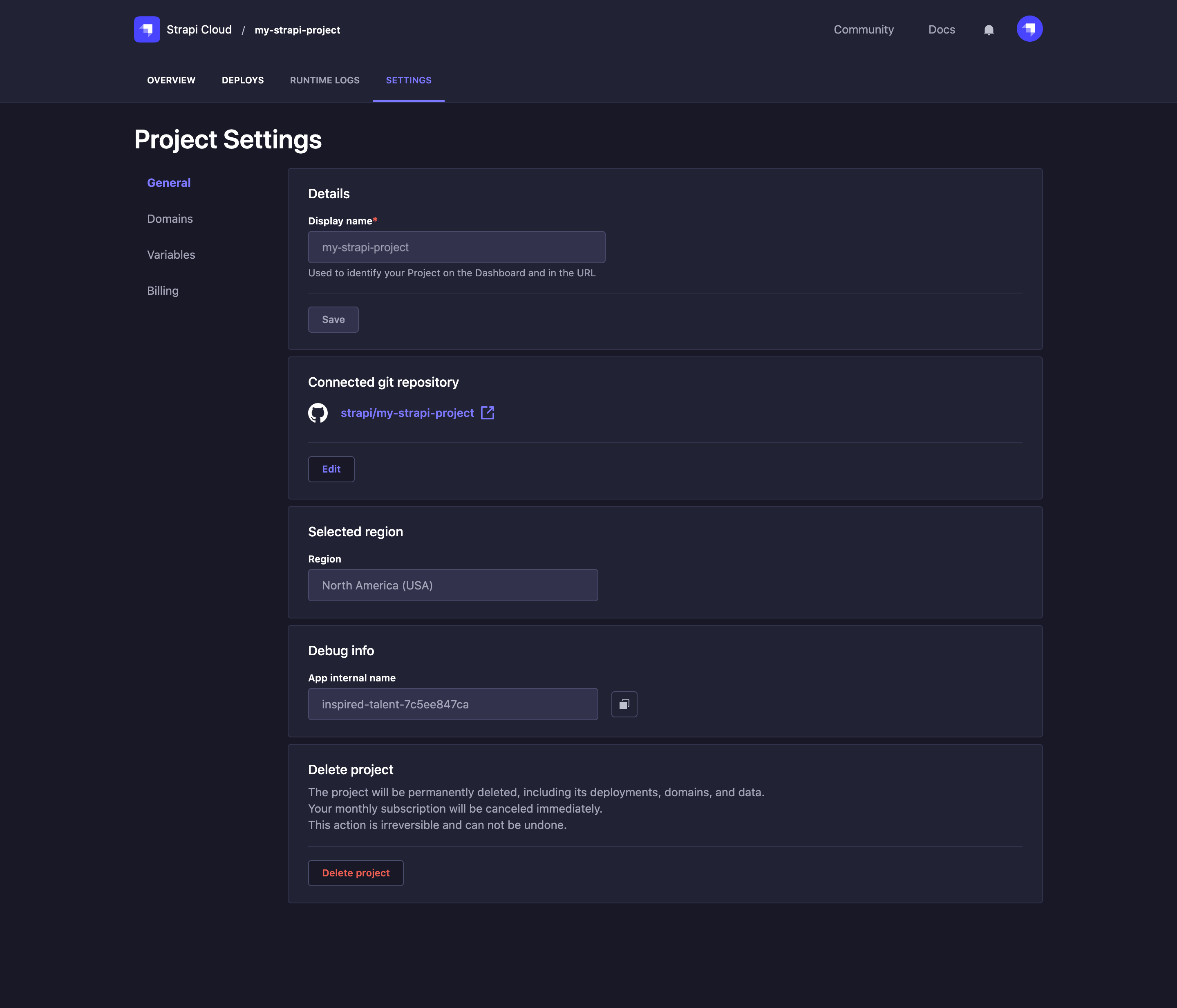
Modifying git repository branch
The GitHub or Gitlab repository branch and base directory for a Strapi Cloud project are by default chosen at the creation of the project (see Creating a project). Both can afterwards be edited via the project's settings.
In the Connected git repository section of the General tab, click on the Edit button.
In the Edit Git settings dialog, edit the available options of your choice:
Setting name Instructions Selected branch Choose a branch from the drop-down list. Base directory Write the path of the base directory in the textbox. Deploy the project on every commit pushed to this branch Check the box to automatically trigger a new deployment whenever a new commit is pushed to the selected branch. Click on the Save button.
Deleting Strapi Cloud project
You can delete any Strapi Cloud project, but it will be permanent and irreversible. Associated domains, deployments and data will be deleted as well and the subscription for the project will automatically be cancelled.
- In the Delete project section of the General tab, click on the Delete project button.
- In the dialog, select the reason why you are deleting your project. If selecting "Other" or "Missing feature", a textbox will appear to let you write additional information.
- Confirm the deletion of your project by clicking on the Delete project button at the bottom of the dialog.
Domains
The Domains tab enables you to manage domains and connect new ones.
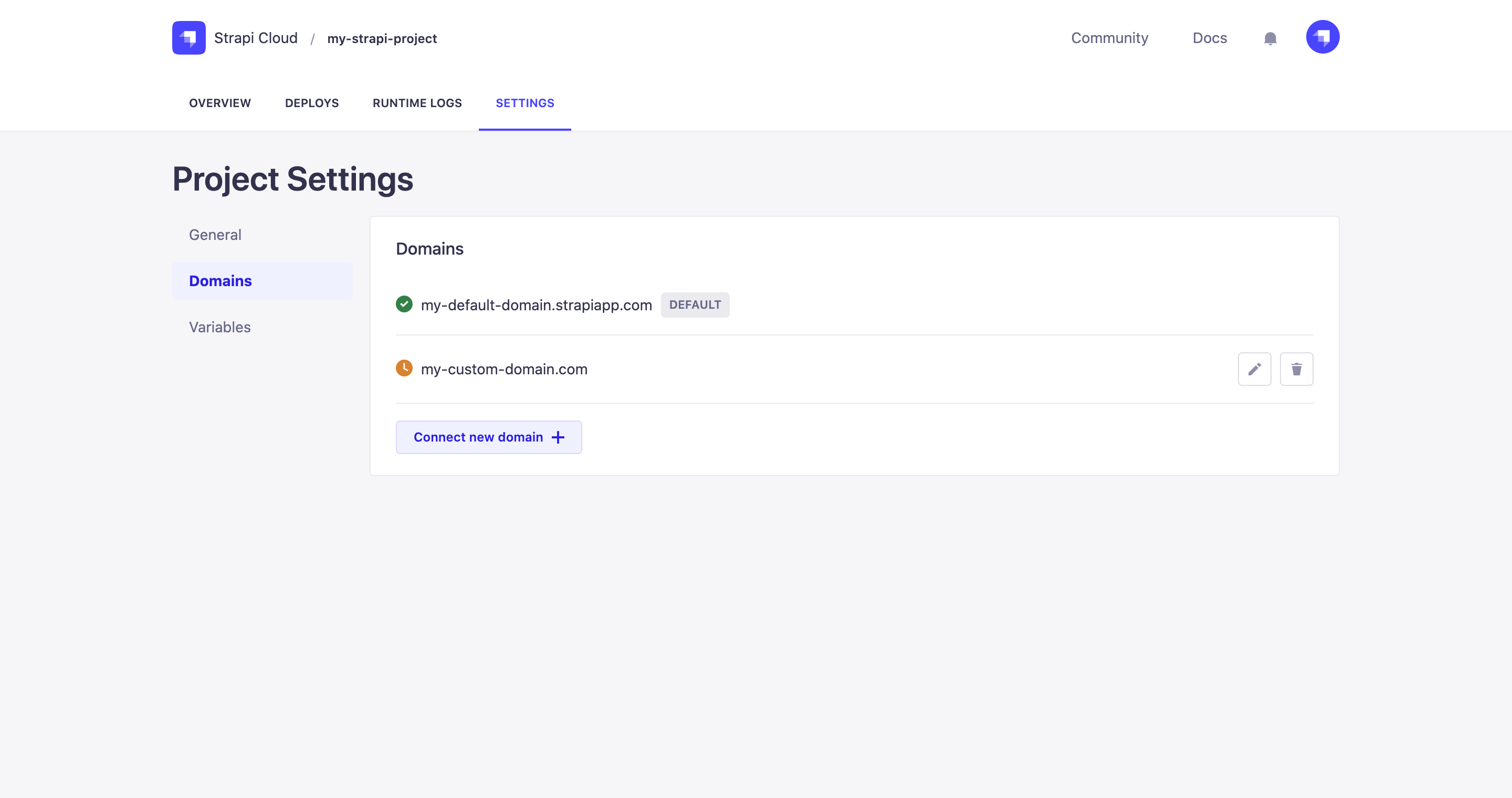
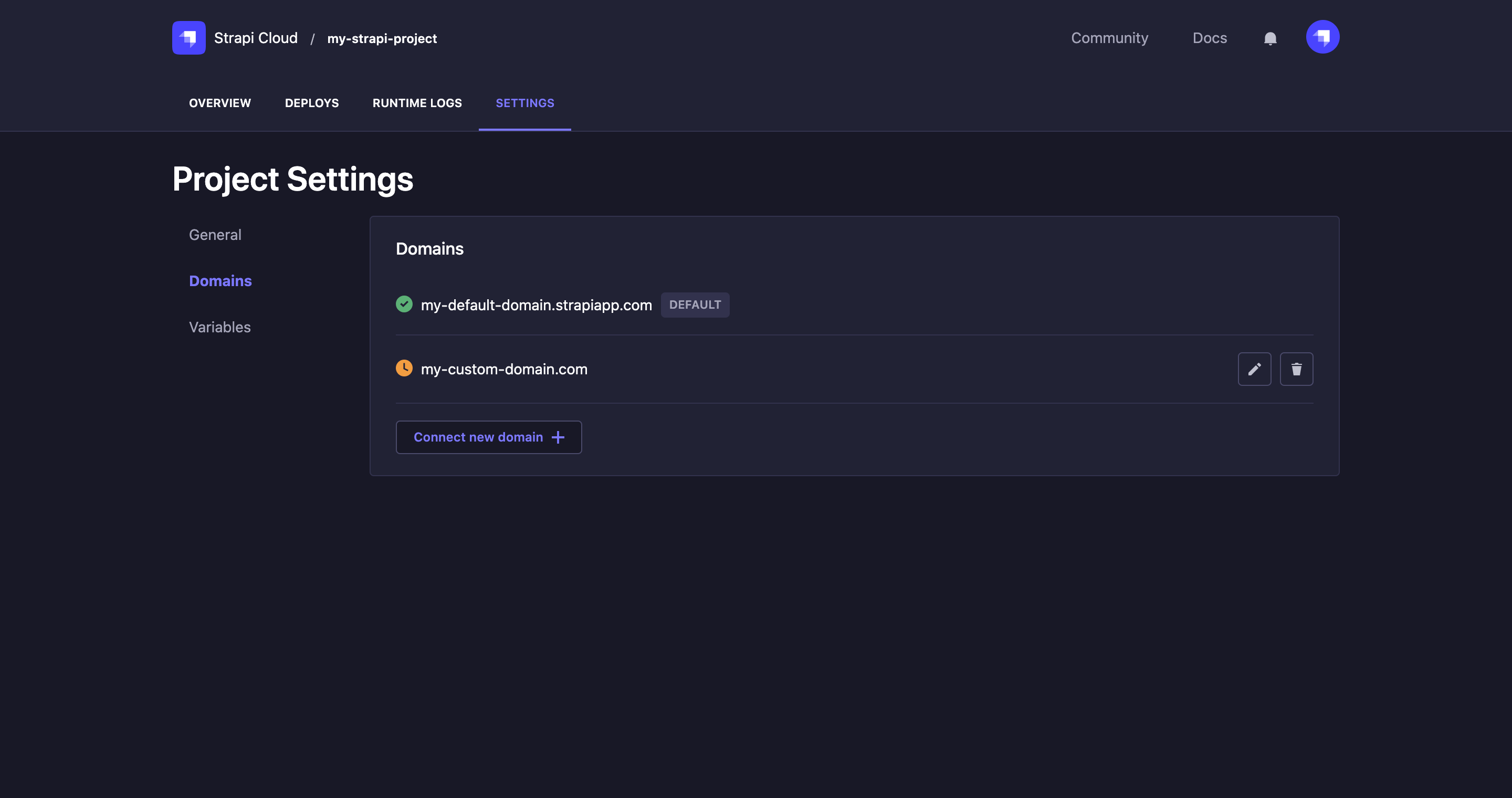
All existing domains for your Strapi Cloud project are listed in the Domains tab. For each domain, you can:
- see its current status:
Active: the domain is currently confirmed and active
Pending: the domain transfer is being processed, waiting for DNS changes to propagate
Failed: the domain change request did not complete as an error occured
- click the
edit button to access the settings of the domain
- click the
delete button to delete the domain
Connecting a custom domain
Default domain names are made of 2 randomly generated words followed by a hash. They can be replaced by any custom domain of your choice.
- Click the Connect new domain button.
- In the window that opens, fill in the following fields:
| Setting name | Instructions |
|---|---|
| Domain name | Type the new domain name (e.g. custom-domain-name.com) |
| Hostname | Type the hostname (i.e. address end-users enter in web browser, or call through APIs). |
| Target | Type the target (i.e. actual address where users are redirected when entering hostname). |
| Set as default domain | Tick the box to make the new domain the default one. |
- Click on the Save button.
Backups
The Backups section informs you of the status and date of the latest backup of your Strapi Cloud projects. The databases associated with all existing Strapi Cloud projects are indeed automatically backed up weekly and those backups are retained for a one-month period.
The backup feature is not available for Strapi Cloud projects using the free trial. You will need to upgrade to either the Pro or Team plan to have your project automatically backed up.
For projects created before the release of the Backup feature in October 2023, the first backup will automatically be triggered with the next deployment of the project.
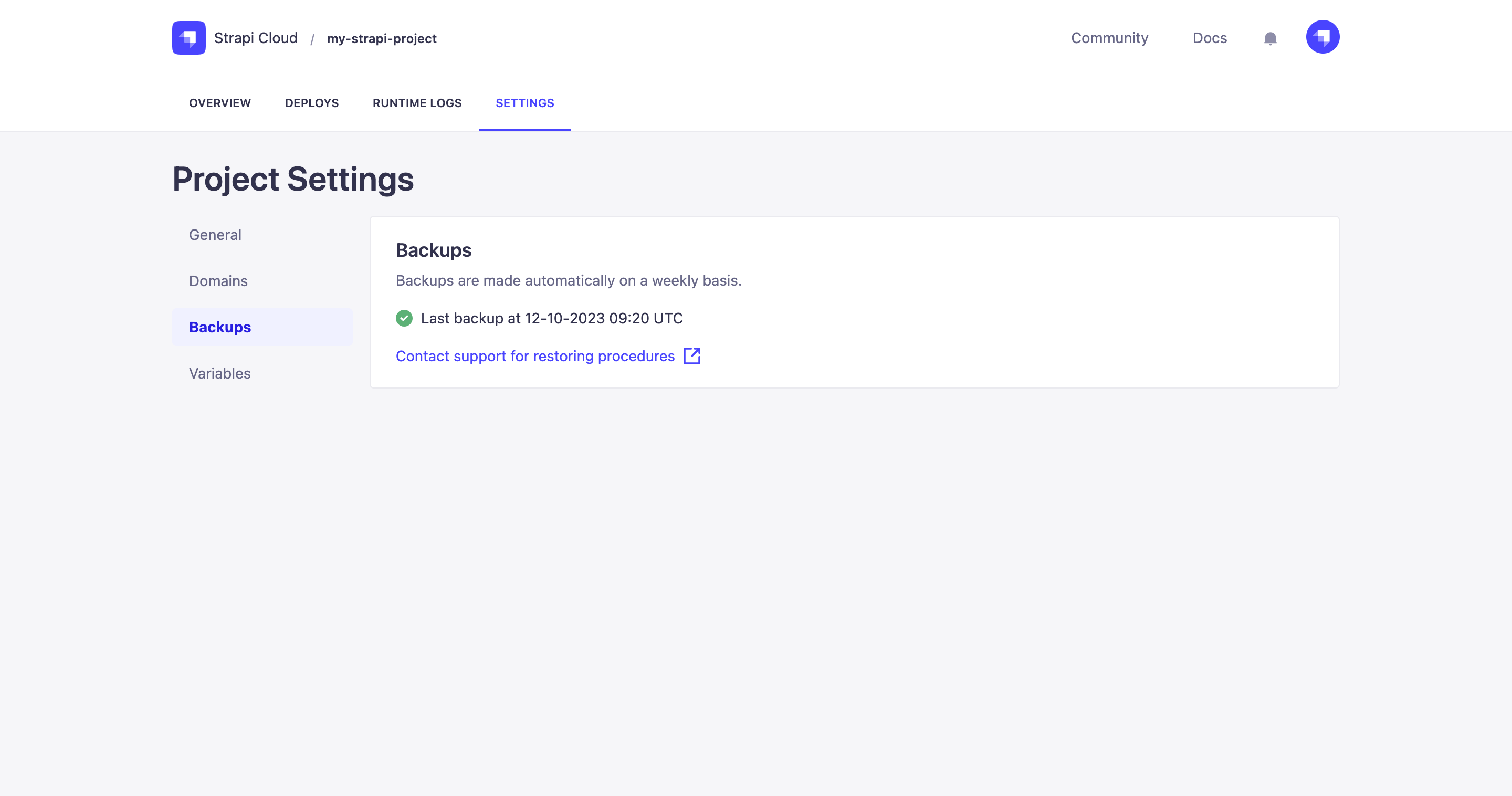
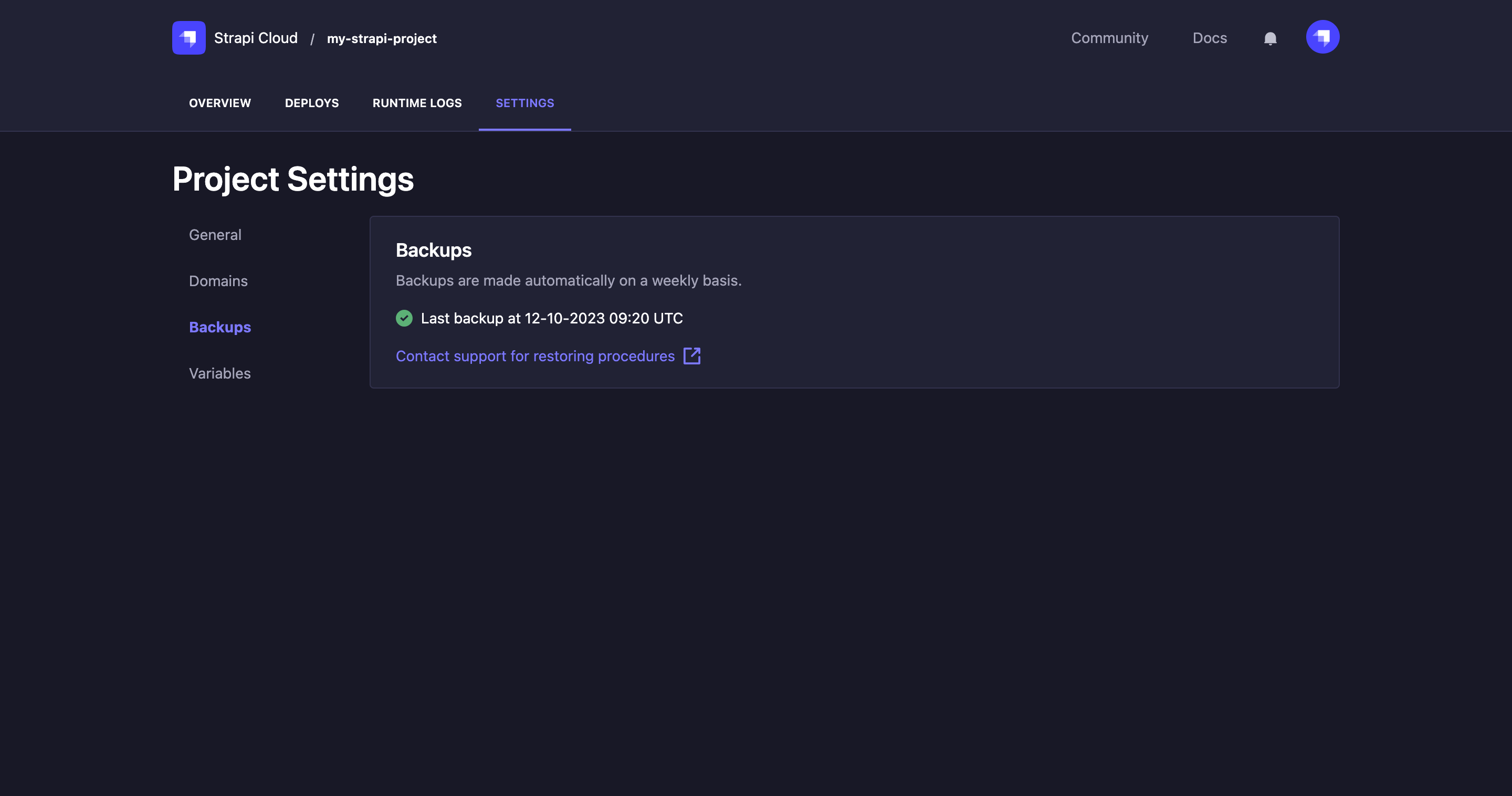
Restoring a backup
If you need to restore a backed up project database, click on the Contact support for restoring procedures link in the Backups section. This link will open your defaut email application and create an email to support@strapi.io. The Strapi support team, who will receive the database restoring request, will handle it.
Variables
Environment variables are used to configure the environment of your Strapi app, such as the database connection.
You can view default values, and create/edit/delete environment variables for your project in the Variables tab:
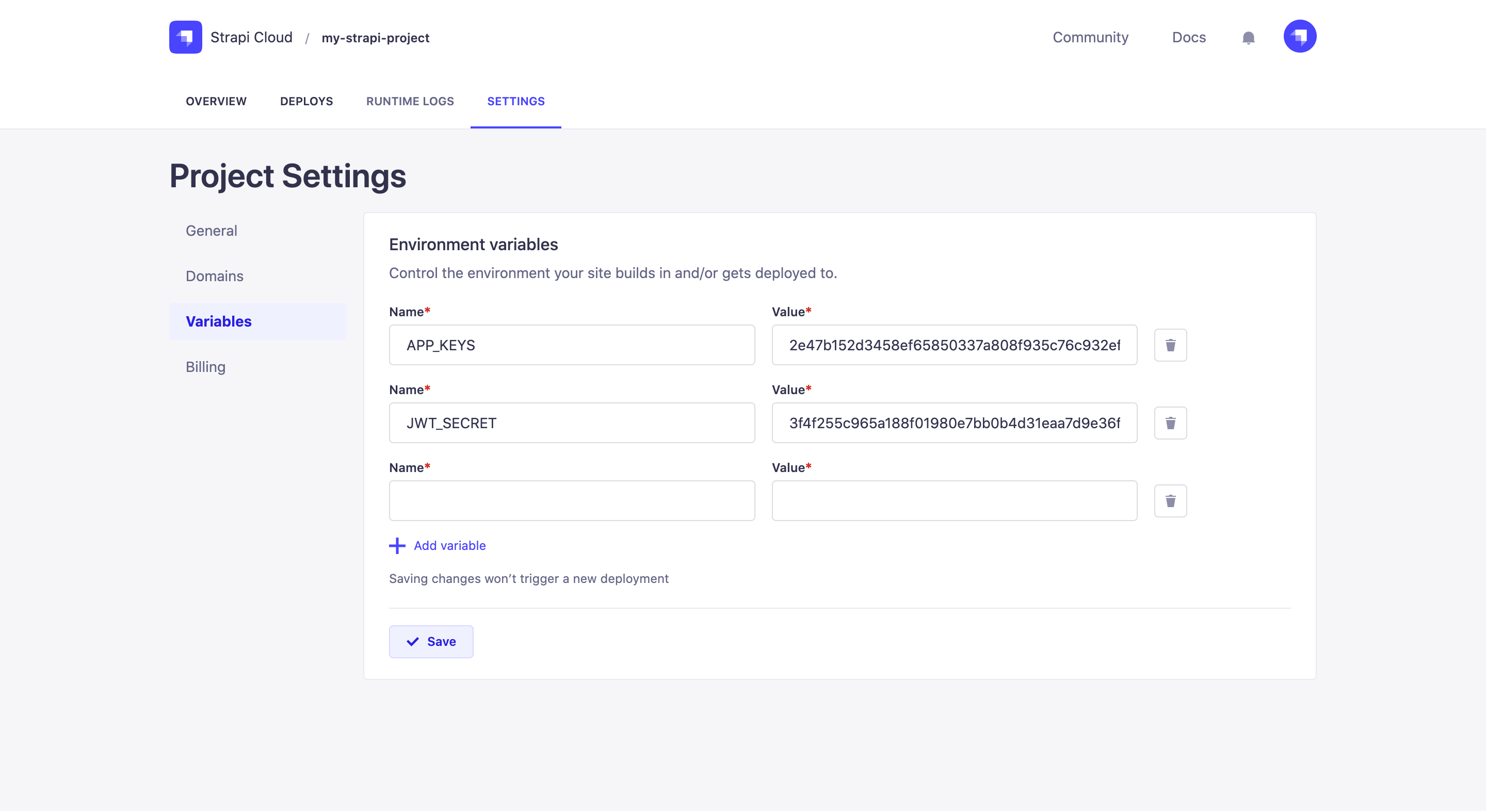
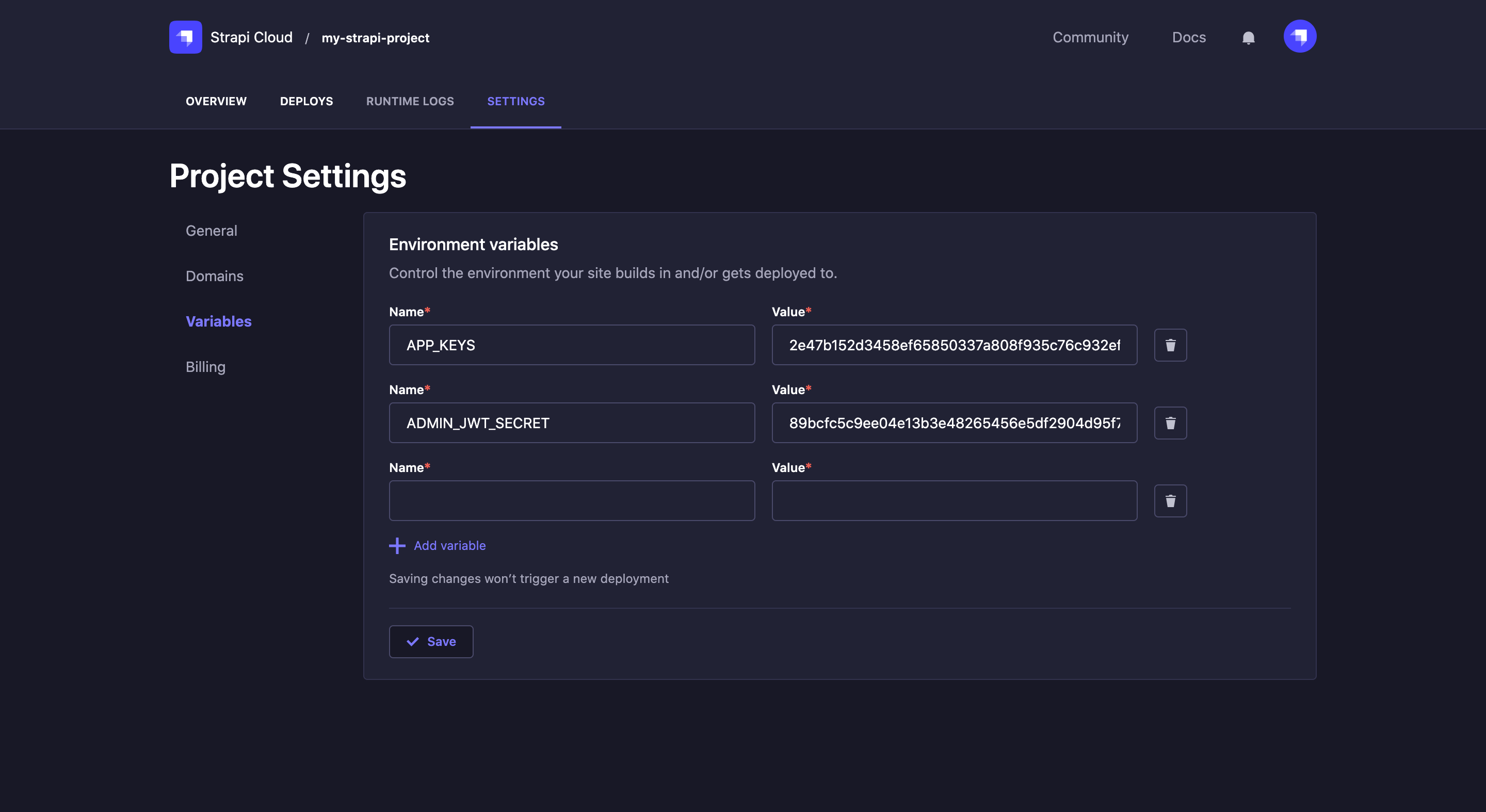
Billing
The Billing section displays the current subscription plan and included usage for the project.
Use the Manage subscription button to change the subscription plan.